Connecting your financial systems provides investors with an accurate view of your business and can help speed up the time to funding.
By connecting business systems, such as Xero, you make it faster and easier for investors to make a decision about financing your company. To learn more about the benefits connecting your business systems to Hum Capital's Intelligent Capital Market (ICM), visit this article.
Connecting your Xero account in ICM is quick and easy. You only need to follow these steps:
Step 1) Log into your Hum ICM account
Step 2) Click on Data Sharing (top menu), then Connectors (left menu)
Step 3) Select Add linked account under Accounting systems tab
Step 4) From the list, choose Xero
Step 5) Open a new tab
Step 6) Go to page https://developer.xero.com/app/manage/
Step 7) Press ‘New app’ button
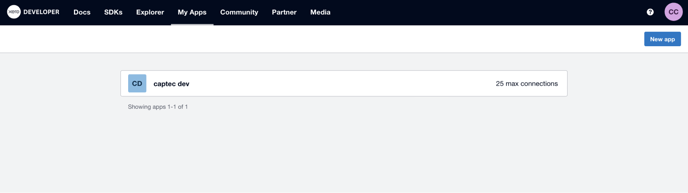
Step 8) Fill in the new app form
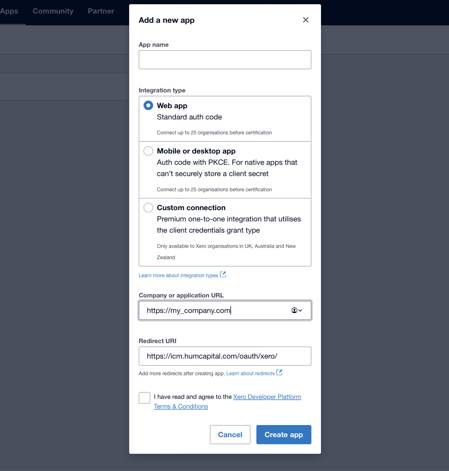
Under Redirect URL paste: https://icm.humcapital.com/oauth/xero/
Step 9) Press ‘Create app’ button
Step 10) Go to Configuration page
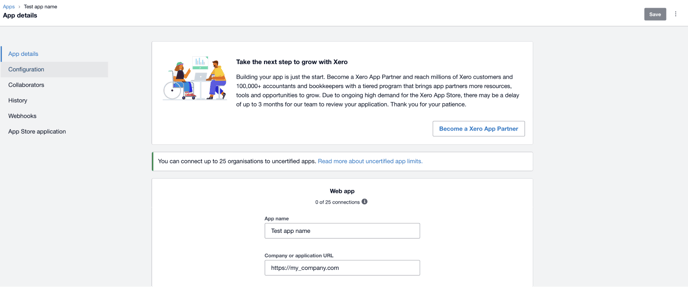
Step 11) Press ‘Add another URL’
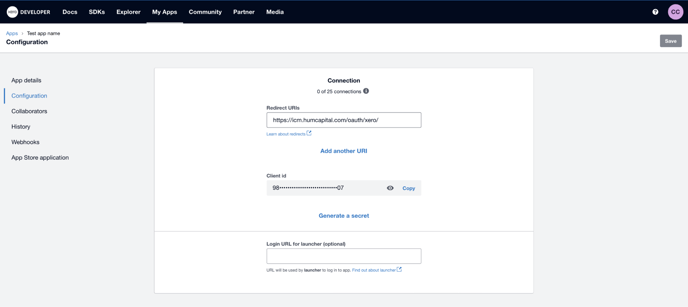
Step 12) Paste the following URLs:
https://icm.humcapital.com/legacy/company-activation/connectors/accounting-system/connect and
https://icm.humcapital.com/legacy/get-started/connect
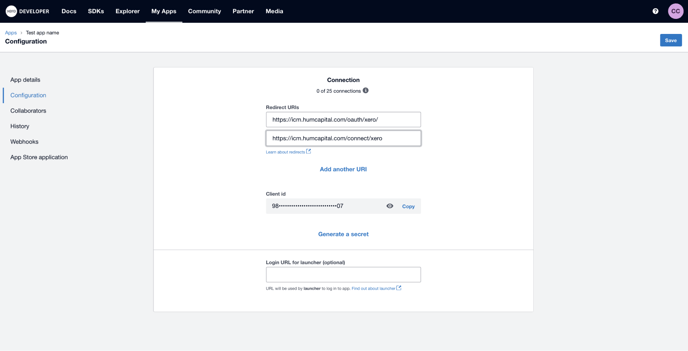
Step 13) Press ‘Generate a secret’ button
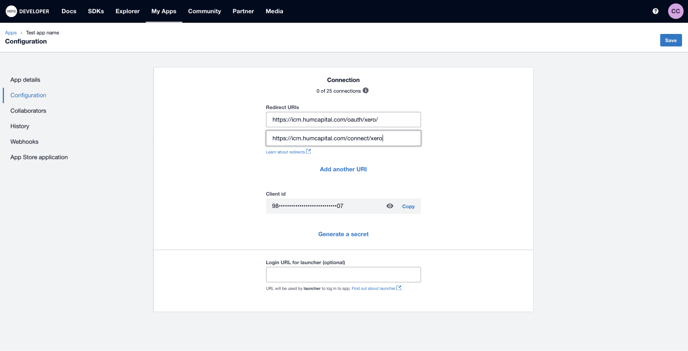
Step 14) Copy and save Client id and Client secret
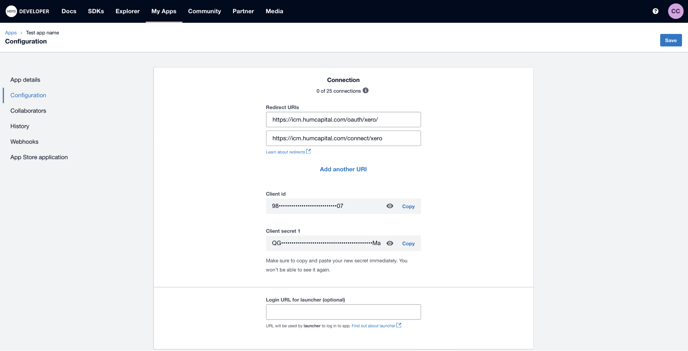
Step 15) Press ‘Save’ button
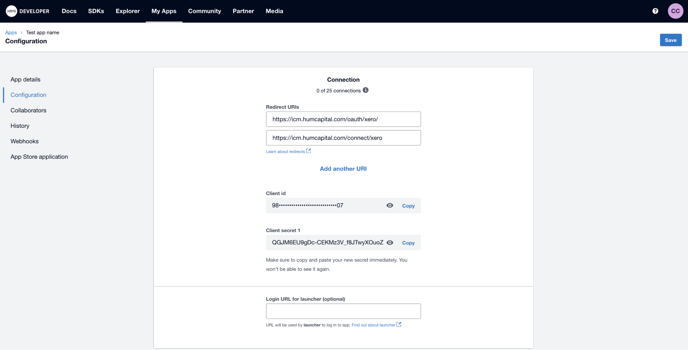
Step 16) Return to the ICM tab. Use saved Client id and Client secret to connect Xero
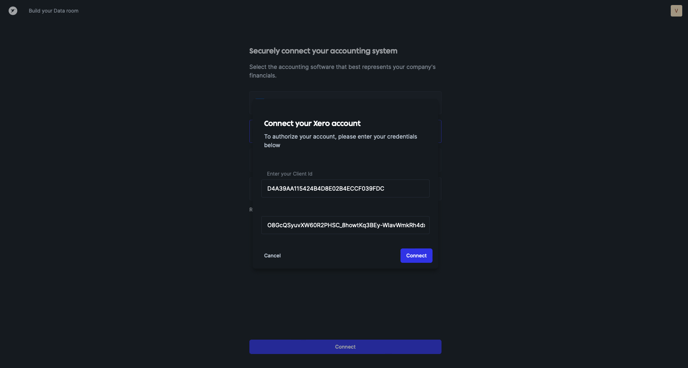
Now that your Xero financial data is connected to Hum’s ICM, you can accelerate the time to get funded. If you have any further questions or need any further assistance, please contact Support.