Connecting your QuickBooks Desktop account to Hum's platform provides investors with an accurate view of your business and can help speed up the time to funding.
By connecting business systems, such as QuickBooks Desktop, you make it faster and easier for investors to make a decision about financing your company. To learn more about the benefits connecting your business systems to Hum Capital's Intelligent Capital Market (ICM), visit this article.
Note: QuickBooks Desktop is only allowed for Windows users.
Step 1) Log into your Hum ICM account
Step 2) Click on Data Sharing (top menu), then Connectors (left menu)
Step 3) Select Add linked account under Accounting systems tab
Step 4) Choose QuickBooks Desktop from the list of options that appear
.png?width=688&height=457&name=image%20(4).png)
Step 5) Follow the guide in the connection process on QuickBooks Desktop
.png?width=688&height=543&name=image%20(5).png)
Now that your QuickBooks Desktop financial data is connected to Hum’s ICM, you can accelerate the time to get funded. If you have any further questions or need any further assistance, please contact Support or scroll to read our FAQs for this connector type.
FAQs and troubleshooting
The machine that has QBD and the Web Connector installed is switched off and the Web Connector application is closed.
Turn on the machine and launch the Web Connector.
Reinstalling the Application Certificate
In order for the connector to link to the QuickBooks desktop datafile, you must accept a QuickBooks Application Certificate. Typically, this pops up as a prompt the first time you download the connector. Options might vary between QuickBooks versions, but are similar to:
- No
- Yes, always; allow access even if QuickBooks is not running
Select Yes, always; allow access even if QuickBooks is not running to enable the connector to work.

To return to the certificate settings within QuickBooks, navigate to Edit > Preferences > Integrated Applications > Company Preferences. Then select the application named 'QuickBooks Connector' and click Remove.
Once you have removed the certificate, you can then re-run the installation process for the connector. You can either run the downloaded file (this might be in the downloads folder and will be named QuickBooksDesktopConnector.exe) or revisit the connector download page. During the installation process, you will receive a prompt asking for permission from the application certificate.
Web connector is not running
Once the connector is installed and configured, you can only sync data with QuickBooks Desktop if the web connector is running. We add a start-up task to the user's system during installation to ensure the connector is available to sync when required. It may not be able to run for any of the following reasons:
- The machine is turned off.
- You have closed the web connector (including hitting the "X" in the top right of the web connector window).
- You have multiple instances of QuickBooks Desktop running, i.e. connected to multiple company files (this functionality is available in Enterprise edition only).
QuickBooks Desktop is not opening
If the web connector is syncing, you will not be able to open QuickBooks Desktop until the sync has finished. If the company file is already open in QuickBooks Desktop and the web connector runs a sync, the QuickBooks Desktop interface may behave unexpectedly, reducing usability during these sync periods.
This is due to QBD's own limitations and will occur when using any connector.
Currently, there is no way to pause the sync when you need to access QBD, so please plan accordingly.
Do I need to run the QBD connector on the same machine where QuickBooks is installed?
Yes. You must run the connector on the machine you use to access QuickBooks. Functionality to email a link to the connector to a third-party (such as an accountant) can help to reduce these issues.
Can I install multiple QBD connectors on the same machine?
Yes. Multiple companies can be synced from the same computer. If you would like to sync multiple companies, you should complete the link flow once per company, ensuring that you are logged in to the correct QuickBooks company when you confirm that QuickBooks is open and logged in.
Does the QBD connector require administrator rights?
Yes, the connector requires administrator privileges (admin rights) in order to install. Admin rights are not required to run the connector after installation.
You might need to request permission to install the connector from your IT department, in accordance with your company's internal processes.